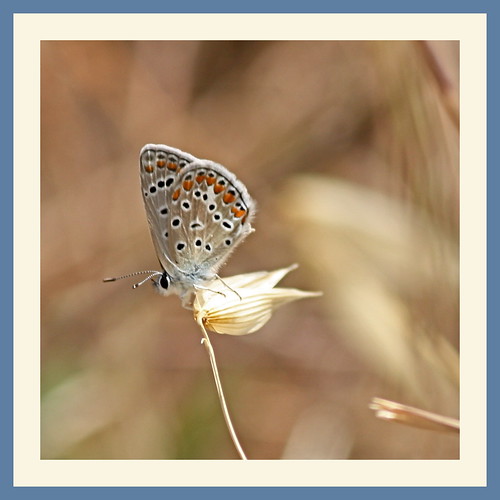Walk and Step Tracking Apps
A Bit Of History
 Back in 2013, when my doctor told me my blood sugar was too high and I was on the way to getting type 2 diabetes, Lorna got me a little Fitbit One tracker and I started trying to hit the 10,000 daily steps target (as well as cutting down on the sugar intake). That, along with the MyFitnessPal app to track my calories and moving to Neilston for the cleaner air and the countryside, kept the diabetes at bay.
Back in 2013, when my doctor told me my blood sugar was too high and I was on the way to getting type 2 diabetes, Lorna got me a little Fitbit One tracker and I started trying to hit the 10,000 daily steps target (as well as cutting down on the sugar intake). That, along with the MyFitnessPal app to track my calories and moving to Neilston for the cleaner air and the countryside, kept the diabetes at bay.As a keen photographer, I was already using my mobile phone and other things to record my GPS tracks so I could geotag any photos that I’d taken on my non-GPS-enabled dSLR camera. It was quite early days for doing that and those apps are mostly gone now, some killed by Android updates, some just let die off by developers, overtaken by what we have now…progress.
I even wrote a blog article on how I geotagged photos back then - How I Geotag My Photos.
What I Use Now
I’ve used the Strava app before with good results but it produced very dodgy GPS tracks on my previous phone so now I track using Runkeeper, then download the GPX file from that and upload it to my Strava account. That way I have two online copies of the data.
Mobile App Suggestions
Here’s a list of what I suggest you look at, if you want to dabble in step recording/walk tracking. I’ve tried a fair few such apps over the years and all of the following have apps for both Android and iOS and are either free or offer free accounts that will do the job for most people.
 Google Fit
Google Fit
If you have a Google account, then this free app is well worth checking out. It’ll let you record steps, track workouts, set goals, set a pace for your walks, track your respiratory rate, and check your heart rate. The last two features use your mobile phone camera, no add-ons needed. You can even manually add and track activities, hydration, meals, weight and blood pressure readings as well.
It can also be linked to other apps to share data. For example, it gets sleep data from my Fossil app.
 Samsung Health
Samsung Health
If you have a Samsung Galaxy mobile or smart watch (and a Samsung account), then this free app is another option worth looking into. It’ll let you record steps, track workouts, set goals, . You can even manually add and track activities, sleep, meals, hydration, and weight readings as well.
 Runkeeper
Runkeeper
You’ll need to sign up for a free account to use this app but it’ll do almost everything you need to track your walking, running, cycling, etc.
The web view will let you see more information, manually add or even edit activities (including the route), create a route that you can share, and it’ll let you export your activities to GPX or KML (Google Earth) files.
There’s also a social aspect to the app as it’ll let you decide who can see your activities
 Strava
Strava
Again, you’ll need to sign up for a free account to use this app and it’ll do almost everything you need to track your walking, running, cycling, etc.
The web view will let you see more information, manually add activities, and it’ll let you export your activities to GPX files.
As with Runkeeper, there are social aspects to the app. You can follow other users as I do and it’ll even recognise when you’re walking together.
Lastly…if you have an Apple iPhone, then you might want to try the Apple Fitness app but it doesn’t get great reviews and Apple is really pushing their subscription-only Apple Fitness+ app.